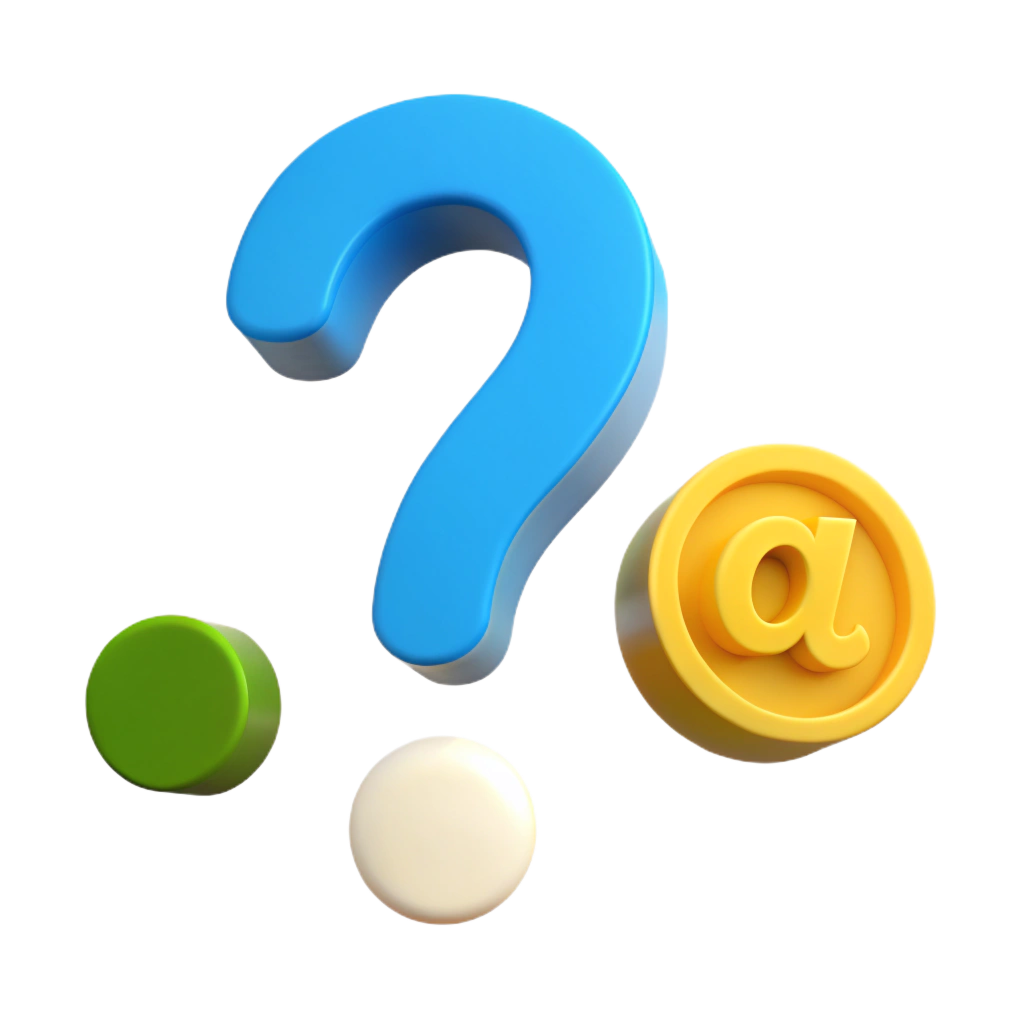- Click on the three-dot icon in the upper right corner of your browser window to open the Chrome menu.
- From the menu, select «Settings» and scroll down to click on «Advanced.»
- In the «System» section, click on «Open proxy settings» to access proxy server settings for your computer.
- In the «Proxy Settings» window that appears, next to «Use a proxy server,» select «On.»
- To disable the proxy server, simply click on «Off.»
- In the «Address» field, enter the IP address of the proxy server, and in the «Port» field, enter the port number of the proxy server. (You can find this information in the file downloaded from your personal account, typically in the format: IP address: Port).
- Once you’ve entered the necessary information, click on «Save.»
- Now, navigate to any website in your browser window. If prompted, enter your login credentials in the authentication popup window.
- If you encounter an authentication window, you’ve configured the proxy correctly. Check to see if your IP address has changed.
FAQ
Proxy
Mobile Proxies
Proxy
Partnership
About
Browser Settings
Common Issues
Technical Issues
Browser Settings
How to use the service: Proxy, Browser Settings
Answers to users' most frequent questions > Setting up a proxy in Google Chrome for users of the service Proxy.
Still have questions?Write to us