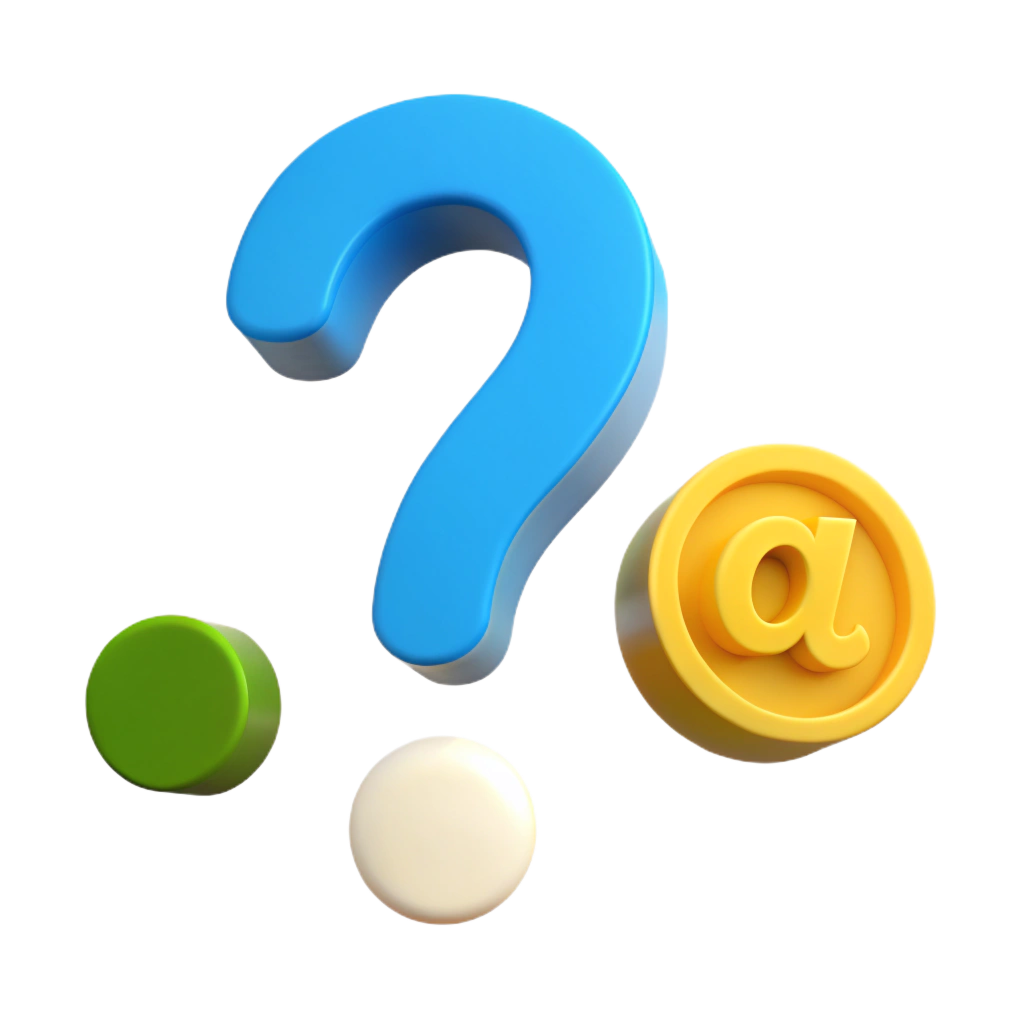- Click on the «Settings and more» button in the upper right corner of the browser, which looks like three dots.
- In the menu that appears, select «Settings» with a gear icon.
- In the «Settings» window that appears, click on «Advanced» in the left-hand menu.
- Scroll down and click «Open proxy settings».
- In the «Proxy» window that appears, find the «Use a proxy server» option and toggle it to «On».
- To disable the proxy server, toggle the «Use a proxy server» option to «Off».
- In the «Address» field, enter the proxy IP address, and in the «Port» field, enter the proxy port (the proxy is listed in the format IP address:port in the file with the list of proxies downloaded from your personal account).
- Click «Save».
- Close all windows and go to the browser window.
- In the proxy authorization request pop-up window, enter your proxy username and password.
If you see an authorization window, you have done everything correctly. Check if your IP address has changed.